What Is Elementor WordPress Website Builder
Are you tired of the limitations of traditional WordPress page builders? Look no further than Elementor, the game-changing website builder that is taking the WordPress community by storm. With Elementor, you can create stunning and professional-looking websites without any coding skills or design experience.
Elementor boasts an intuitive and user-friendly interface, allowing you to drag and drop elements onto your page and customize them to your heart’s content. From headers and footers to content blocks and widgets, the possibilities are endless.

Features of Elementor WordPress Website Builder

Elementor is packed with a wide range of features that make it stand out from other WordPress page builders. Let’s take a closer look at some of these features:
- Drag-and-Drop Interface: Elementor offers a seamless drag-and-drop interface, making it easy for even beginners to build websites with ease. Simply select elements from the sidebar and drop them onto your page, then customize them to fit your needs.
- Pre-designed Templates: Elementor comes with a vast library of pre-designed templates that cater to different industries and website types. Whether you need a template for an e-commerce site, a blog, or a portfolio, Elementor has got you covered. These templates can be easily customized to match your brand’s style and colors.
- Responsive Design: With Elementor, you don’t have to worry about your website looking great on different devices. It offers responsive design capabilities, ensuring that your website adapts seamlessly to different screen sizes, whether it’s viewed on a desktop, tablet, or mobile device.
- Advanced Styling Options: Elementor gives you complete control over the appearance of your website. You can customize fonts, colors, spacing, and more with just a few clicks. With its powerful styling options, you can create a unique and visually appealing website that represents your brand perfectly.
- Third-Party Integrations: Elementor seamlessly integrates with popular WordPress plugins, giving you access to even more functionality and customization options. Whether you want to add an e-commerce feature, a contact form, or a social media sharing button, Elementor makes it easy to incorporate these elements into your website.

Benefits of using Elementor WordPress Website Builder
Using Elementor as your website builder offers a range of benefits that can take your website to the next level. Here are some key advantages:
- Ease of Use: One of the biggest advantages of Elementor is its user-friendly interface. Even if you have no coding or design experience, you can quickly learn how to navigate and build websites with Elementor. The drag-and-drop interface and intuitive controls make the website building process a breeze.
- Time and Cost Efficiency: With Elementor, you can save time and money on website development. The pre-designed templates and ready-to-use elements allow you to create a professional-looking website in a fraction of the time it would take to build from scratch or hire a web developer.

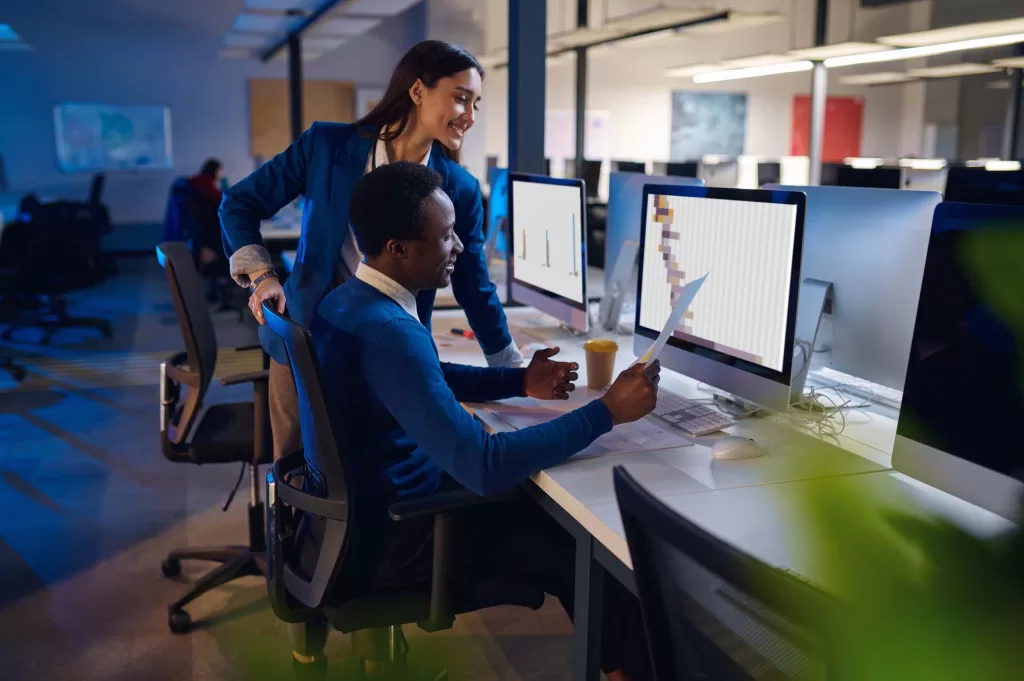
- Design Flexibility: Elementor offers endless design possibilities, allowing you to create a website that truly reflects your brand’s identity. From customizing colors and fonts to arranging layout and structure, Elementor gives you the creative freedom to make your website unique and visually appealing.
- SEO Optimization: Elementor is designed to be SEO-friendly, helping your website rank higher on search engine results pages. It generates clean and optimized code, offers options for meta tags and descriptions, and provides structured data integration. These features contribute to better visibility and increased organic traffic to your website.
- Community Support: Elementor has a vibrant and active community of users and developers who are constantly sharing tips, tricks, and resources. Whether you’re looking for inspiration, troubleshooting help, or advanced techniques, you can rely on the Elementor community for support.
How to install and set up Elementor WordPress website builder

Getting started with Elementor is a straightforward process. Here’s a step-by-step guide on how to install and set up Elementor on your WordPress website:
- Step 1: Install the Elementor Plugin: Start by logging into your WordPress dashboard. In the left-hand menu, navigate to “Plugins” and click on “Add New.” In the search bar, type “Elementor” and click on the “Install Now” button next to the Elementor plugin. Once the installation is complete, click on “Activate” to activate the plugin.
- Step 2: Choose a Theme: Elementor works with any WordPress theme, but for optimal compatibility and customization options, you may consider using a theme specifically built to work with Elementor. There are several free and premium themes available that are designed to complement and enhance Elementor’s features.
- Step 3: Create a New Page: To start building your website with Elementor, go to “Pages” in the WordPress dashboard and click on “Add New.” Give your page a title and click on the “Edit with Elementor” button.
- Step 4: Explore the Elementor Interface: Once you’re inside the Elementor editor, you’ll see a sidebar on the left-hand side with a wide range of elements and widgets that you can add to your page. On the right-hand side, you’ll find the live preview of your page, where you can see the changes you make in real-time.
- Step 5: Drag and Drop Elements: To add an element to your page, simply drag it from the sidebar and drop it onto the desired section of your page. You can then customize the element’s appearance and content using the options panel on the left-hand side.
- Step 6: Save and Publish: Once you’re satisfied with your changes, click on the “Save” button to save your page. You can then preview the page or publish it to make it live on your website.

Exploring the Elementor Interface and its Different Eements

The Elementor interface is designed to be user-friendly and intuitive, allowing both beginners and experienced users to build stunning websites without any hassle. Let’s explore the different elements and features of the Elementor interface:
- Elementor Sidebar: The sidebar on the left-hand side of the Elementor editor is where you can find all the elements and widgets that you can add to your page. It is divided into several categories, including Basic, General, Pro, WordPress, and WooCommerce. Each category contains a variety of elements that you can drag and drop onto your page.
- Options Panel: The options panel appears on the left-hand side of the Elementor editor when you select an element on your page. It allows you to customize the appearance and content of the selected element. You can change fonts, colors, spacing, alignment, and more using the options panel.
- Live Preview: The right-hand side of the Elementor editor is dedicated to the live preview of your page. As you make changes to your page, you can see the results in real-time. This allows you to experiment and fine-tune your design without having to switch between different tabs or windows.
- Navigator: The navigator is a useful tool that gives you an overview of your page’s structure and allows you to navigate between different sections and elements. It appears on the left-hand side of the Elementor editor and provides a visual representation of your page’s hierarchy.
- Elementor Templates: Elementor comes with a wide range of pre-designed templates that you can use as a starting point for your website. To access the templates, click on the folder icon in the Elementor sidebar. You can choose from different categories and browse through the available templates. Once you find a template you like, you can import it and customize it to match your brand’s style.
Exploring the different elements and features of the Elementor interface will help you make the most out of this powerful website builder and unleash your creativity.

Creating and Customizing a Website Using Elementor
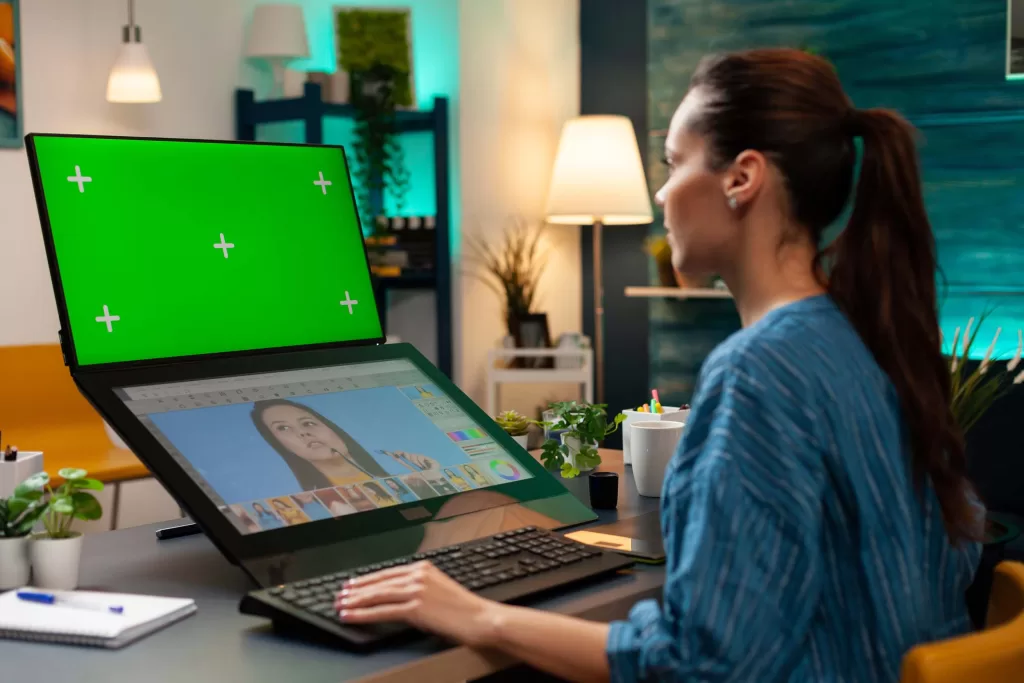
With Elementor, creating and customizing a website is a breeze. Here’s a step-by-step guide on how to build a website using Elementor:
- Step 1: Plan Your Website: Before you start building your website, it’s important to have a clear vision of what you want to achieve. Determine the purpose of your website, identify your target audience, and plan the structure and layout of your pages.
- Step 2: Choose a Template or Start from Scratch: Elementor offers a vast library of pre-designed templates that you can use as a starting point for your website. Alternatively, you can start with a blank canvas and build your website from scratch. Choose the option that best suits your needs.
- Step 3: Customize Your Template: If you selected a template, you can now customize it to match your brand’s style. Use the options panel to change colors, fonts, backgrounds, and more. You can also rearrange the layout and structure of the template to fit your content.
- Step 4: Add Elements and Widgets: To add elements and widgets to your page, simply drag them from the sidebar and drop them onto your canvas. You can add headers, footers, content blocks, images, videos, buttons, and more. Customize each element’s appearance and content using the options panel.
- Step 5: Arrange and Style Your Elements: Once you’ve added all the necessary elements to your page, you can arrange them to create a visually appealing layout. Use the drag-and-drop feature to move elements around and create the desired structure. Customize each element’s styling to match your brand’s identity.
- Step 6: Optimize for Mobile: Elementor’s responsive design capabilities ensure that your website looks great on different devices. Use the mobile editing feature to fine-tune the appearance of your website on smartphones and tablets. Adjust fonts, spacing, and layout to optimize the mobile experience.
- Step 7: Preview and Publish: Once you’re satisfied with your design, preview your website to see how it looks in action. Make any necessary adjustments before clicking on the “Publish” button to make your website live.
By following these steps, you can create a stunning and customized website that represents your brand and captivates your audience.
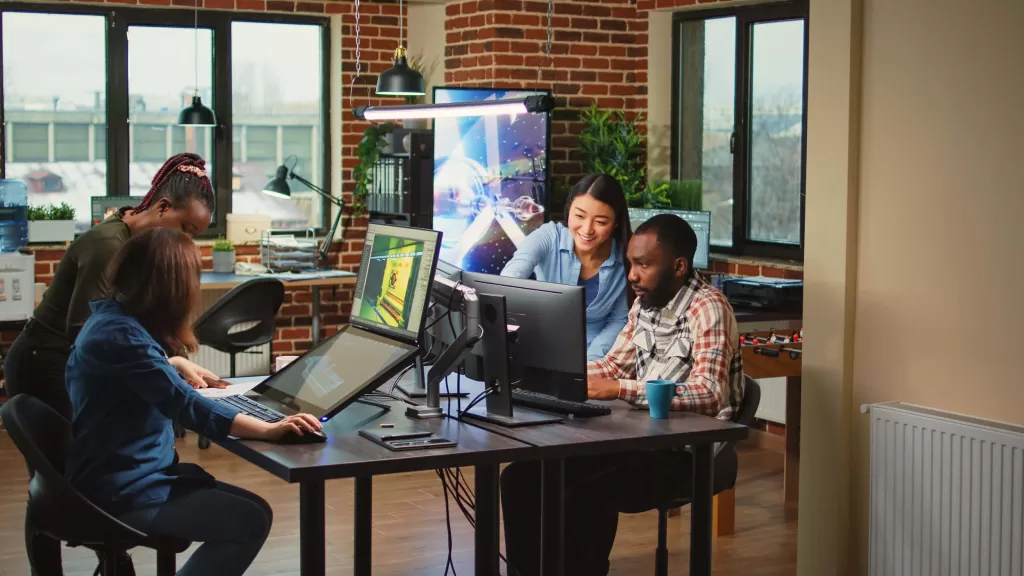
Advanced Features and Functionalities of Elementor WordPress Website Builder

- Custom CSS: If you have advanced coding skills or want to add custom CSS to your website, Elementor allows you to do so. You can add custom CSS code to any element or section of your website, giving you even more control over the appearance and behavior of your website.
- Role Manager: If you’re working with a team or clients, Elementor’s role manager feature allows you to control who has access to different parts of the Elementor editor. You can restrict certain actions or grant specific permissions to ensure smooth collaboration and maintain the integrity of your website.
- WooCommerce Integration: Elementor seamlessly integrates with WooCommerce, the most popular e-commerce platform for WordPress. With Elementor and WooCommerce, you can create stunning product pages, customize the shopping cart, design unique checkout pages, and more. This integration allows you to build a powerful and visually appealing online store.
These advanced features and functionalities make Elementor a versatile and powerful website builder that caters to a wide range of needs and requirements.
Elementor add-ons and extensions for enhanced functionality
In addition to its extensive features and functionalities, Elementor offers a wide range of add-ons and extensions that further enhance its capabilities. Let’s take a look at some popular Elementor add-ons:
- Essential Addons for Elementor: Essential Addons for Elementor is a collection of 70+ elements and widgets that add more functionality and creative possibilities to Elementor. It includes elements like post grids, flip boxes, pricing tables, testimonials, and more. With Essential Addons, you can take your website design to the next level.
- PowerPack for Elementor: PowerPack for Elementor is another popular add-on that offers a range of creative widgets and features. It includes advanced carousel options, image comparison sliders, progress bars, countdown timers, and more. PowerPack allows you to create unique and interactive elements that engage your visitors.


- Happy Addons for Elementor: Happy Addons for Elementor is a lightweight and powerful add-on that adds more functionality to Elementor. It includes unique widgets like info boxes, team members, pricing tables, and more. Happy Addons offers a seamless integration with Elementor and enhances the overall design experience.
- Crocoblock Suite: Crocoblock Suite is a comprehensive toolkit for Elementor that includes a wide range of plugins and add-ons. It offers features like dynamic templates, popups, forms, post grids, and more. Crocoblock Suite is a powerful solution for those looking to create complex and highly functional websites.
Elementor vs Other WordPress Website Builders
Elementor is not the only page builder available for WordPress. There are several other popular options to consider. Let’s compare Elementor with some of the other WordPress website builders:
- Divi Builder: Divi Builder is a highly popular page builder known for its visual editor and extensive design options. It offers a wide range of pre-designed templates, a responsive editing mode, and a powerful theme builder. Divi Builder is suitable for both beginners and advanced users who want full control over their website
